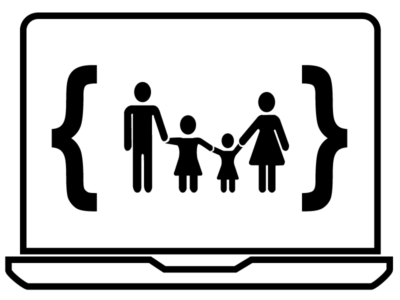There are a lot of choices when you want to learn a new skill. There are many training websites that offer online courses. This page holds my notes about these websites.
First a disclaimer. Most training courses can be completed without actually learning how to do the thing being taught. It takes a lot of work on the student’s part to make sure they are learning and applying the content they are learning. You should have applied your new knowledge to at least one real project before claiming those skills — on your resume/cv or otherwise. You don’t want to get into a job and not be able to actually apply the skills you claimed to have.
Here’s more strategy. You can add courses, awards, and assessments to your CV/Resume/Online profiles. However, you only want to add the top ones. Including some learning content shows that you are a lifelong learner with self-initiative. Including all of the basic, introductory course titles looks kind of desperate and amateurish. For each skill, just include the most advanced-sounding titled course you’ve taken.
Microsoft Learn
Cost: All of the content is free. The website is at docs.microsoft.com/learn
Format: self-guided tutorials, mostly reading with some light quizzes. Sometimes there is interactive content and you can try out the tech concepts right in your browser. The interactive content does not include unit tests to tell you if you got it right or wrong. Courses are called “modules” and collections of modules are called “learning paths.” If you complete a module, you get a “badge” and completing a learning path, will earn you a “trophy.” You get points (XP) for completing training and with enough XP, you earn higher Levels.
Public profile: All of the content you have completed is shown on your profile. You can share a link that other people can use to see your Trophies, Badges, and more. Only claim these Trophies and Badges if you’ve read all of the content on each training page, completed all of the interactive tasks, and honestly thought through your answers to the quizzes.
Sharing on other sites:
- LinkedIn: The Courses section is the best fit. Include the Learning Path/Module title as the course name and “Trophy, Microsoft Learn” or “Badge, Microsoft Learn” as the course number.
Other resources. Microsoft puts together a lot of other online training resources. Here are a few of them:
- Microsoft Learn TV (docs.microsoft.com/learn/tv) (live streaming)
- .NET 101 Video Series (dotnet.microsoft.com/learn/videos)
- Learn C# in the browser (dotnet.microsoft.com/learn/dotnet/in-browser-tutorial)
- Docs (docs.microsoft.com) = read the manual
- Certifications (docs.microsoft.com/learn/certifications)
- Community (dotnet.microsoft.com/platform/community) (includes links to blogs, Twitch, Discord, and lots more)
- dotNET YouTube channel
- Microsoft Developer YouTube channel
LinkedIn Learning
Cost: $29/month, most of the courses are behind the paywall. There are some limited options to get some courses for free. Learn relevant skills for jobs in-demand = an initiative from Microsoft to offer free training during the pandemic. The offer is supposed to end on June 30, 2022. .NET Courses from Microsoft = link from Microsoft to learn .NET. Several of these courses use the same content as you can find on the Microsoft YouTube channels.
Format: A course is a collection of videos and maybe quizzes. One nice feature is that their courses have a transcript that dynamically highlights what is spoken during the video. You can Save courses so that you can easily find them later.
Public Profile: LinkedIn Learning courses can be listed on your LinkedIn profile. From your LinkedIn Learning History, there is a link to Add to profile. They appear in your Licenses & Certifications section, but that looks amateur because watching a video course is not as rigorous as earning a certification.
Sharing on other sites:
- LinkedIn: The Courses section is the best fit for courses. Skill Assessments are automatically added to your Skills section.
Skill Assessments. LinkedIn also allows you to take quizzes to showcase your proficiency in a skill. Their help pages also include a list of assessments. They are short, multiple choice quizzes. When you complete an assessment, you don’t get to see what you got right or wrong. Your score is private to you and if you were in the top 30%, then LinkedIn will award you a Badge, which you can display on your LinkedIn Profile. You have to include the Skills section on your profile to see the results. Skills can definitely be shared on your profile, but only to logged in users — they are not included in your Public Profile. There are several skill assessments that are valid for .NET developers, including:
- C# Backend Skills: C# / .NET Framework / T-SQL / Git / Azure / JSON / XML / Rest APIs / Object-Oriented Programming / Agile Methodologies / Unity / Microsoft Project
- Frontend skills: HTML / CSS / JavaScript / JQuery / ReactJS / AngularJS / Front-End Development
History: LinkedIn Learning used to be Lynda.com (before LinkedIn bought them) and also LinkedIn is owned by Microsoft.
PluralSight
Cost: Access to courses and premium features costs $29/month. I found a link to make a free account and you can also get a free account through their StackOverflow partnership. The free accounts can only access SkillIQ assessments, written guides, and a very limited selection of courses.
Format: (I haven’t taken any of their courses.)
Public Profile: Activity on PluralSight can be shown publicly. You can decide which type of items can be shown on your public profile.
Sharing on other sites:
- LinkedIn: SkillIQ Assessments are best included in the Test Scores section.
SkillIQ is skill assessments, which are kind of like mini-certifications. They are listed on your profile. You can choose which SkillIQ results are shown publicly. Taking SkillIQ assessments is free. You can study your answers afterwards to learn the items you got wrong. Check out Tim Purdum’s article, Share Pluralsight IQ Badges on your Blog. For LinkedIn Profiles, I’d put these scores in the “Test Scores” section. There are several assessments that are valid for .NET developers, including:
- C# backend skills: Visual Studio 2017 and 2019 / C# / C# Coding Practices / ASP.NET Core / ASP.NET MVC5 / Entity Framework Core / C# Unit Testing (with xUnit or NUnit) / Collaborative Coding with GitHub / Managing Source Code with Git / Using the .NET Base Class Library / Querying Data with T-SQL / Developing SQL Server Databases / Domain-driven Design / Securing ASP.NET and ASP.NET Core Applications / Securing Applications and APIs with the Microsoft Identity Platform
- .NET cloud skills: .NET Microservices Microservices Architecture / Managing Docker in Production / About a dozen more SkillIQ on Azure
- Frontend skills: Building Websites with HTML, CSS, and JavaScript / HTML 5 / CSS / JavaScript Core Language / JavaScript Design Patterns / Working with REST APIs in JavaScript / Building Web Applications With React / Typescript code language
- Graphic design skills: Graphic Design / UX Design / Visual Design for UX / UX Research / Illustrator CC for Creative Professionals / Photoshop for Creative Professionals / InVision for UX Design / Creative Cloud for UX Design
- Project management skills: Introduction to Professional Scrum / Using the Scrum Framework / Scrum Master / Planning, Tracking, and Releasing Software with Jira / Managing Projects / Increasing Efficiency with Kanban / Business Analysis (CBAP or PMI-PBA) / Several on Agile practices
RoleIQ are collections of SkillIQ items. I haven’t tried these yet, so I’m not sure if they will appear on your public profile. Some intriguing titles are:
- ASP.NET Web Developer
- Microsoft Azure Developer
- UX Designer
Udemy.com
Cost: Udemy has many free courses. However, most of the courses are paid. Fees are charged per course.
Format: mostly videos. Sometimes instructors will add other documents. Sometimes dev courses include sample source code. I’ve found lots of free beginner-level video courses on Udemy.
Public profile: only visible if the person looking at your profile is a logged in user. Even if they are logged in, they can only see the courses you have started. Only claim that you’ve “taken” a Udemy course if you have finished all of the course content.
Sharing on other sites:
- LinkedIn: The Courses section is the best fit for courses.